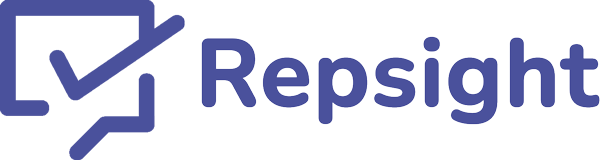Connecting Clio and Repsight
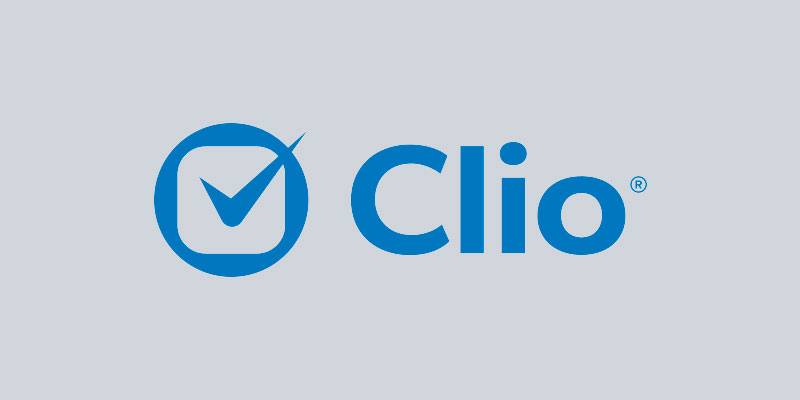
Connecting your Clio and Repsight accounts is quick and easy. Once connected, you can automatically send Google, Facebook, Yelp, and Avvo review requests via email and text message to your clients every time you close a matter in Clio.
1. Create a Repsight account
Register for a Repsight account here. After registering, you will be prompted to add your review sites, like Google, Facebook, Yelp, and Avvo.
2. Click on 'Business settings'
In the upper right hand corner of the screen, click on your initials, and then choose 'Business settings'.
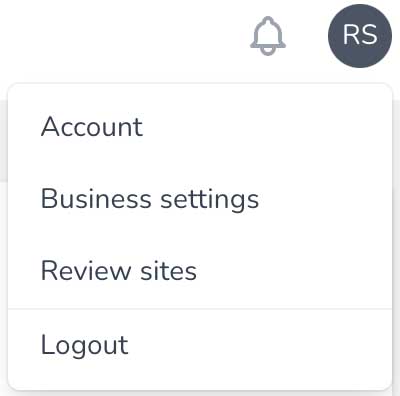
3. Choose Configure Clio
In the 'Connected applications' section, click the 'Configure Clio' button next to the Clio icon.
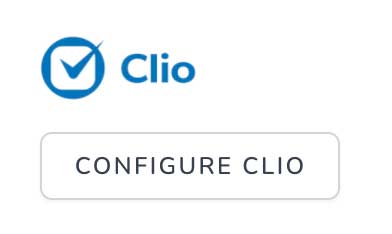
4. Connect your practice or firm
The Clio settings screen will display all of the locations you currently have connected to Repsight. If you have multiple locations setup in Repsight, each of these can be individually connected to different Clio accounts, but a Clio account can only be connected to ONE Repsight location.
To connect your practice or firm, click the 'Connect Clio' button under the Clio logo.
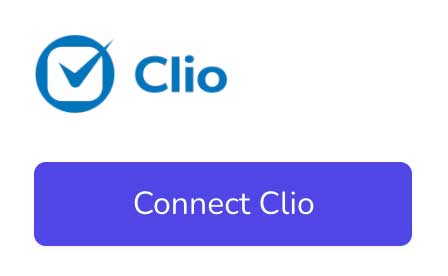
5. Log in to Clio
You will be redirected to the Clio website, where you will be prompted to login. If you were already logged in, you instead may be sent to the next step.
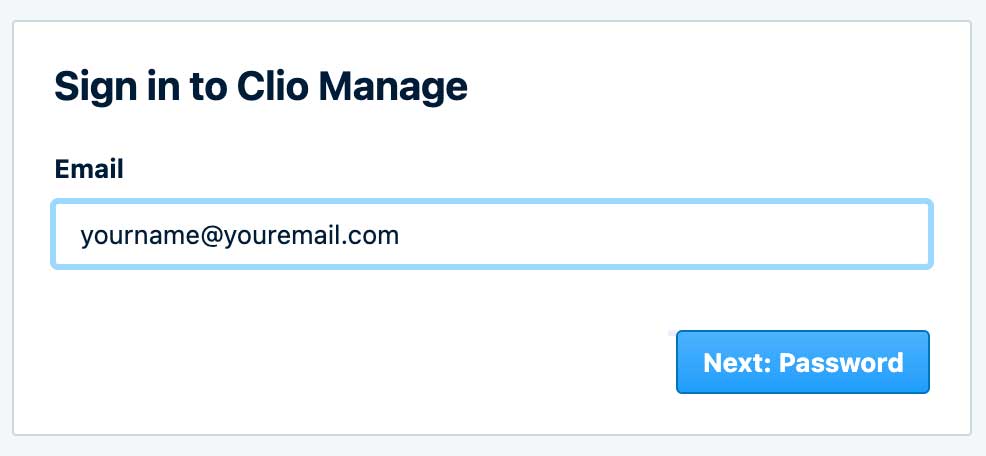
6. Allow Repsight to connect to Clio
After logging in to Clio, you will be presented with Clio's standard screen for allowing access for Repsight. Choose 'Allow access'. Repsight does not in any way share or access your data for ANY reason except sending a review request on your behalf via Clio. You can see our statement on privacy here.
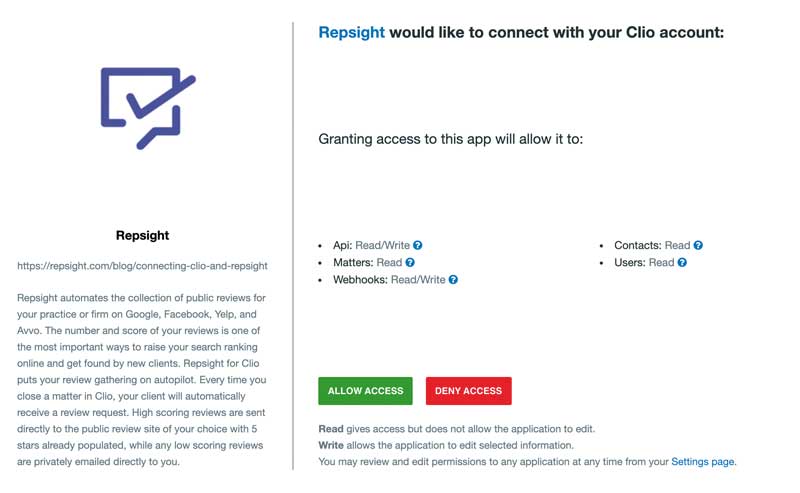
7. Configure your Clio and Repsight options
Now that you have connected Repsight and Clio, you are ready to begin sending review requests. The last screen configures how this will work. Every time a matter is closed in Clio, your client will receive a review request from Repsight. The configuration screen has the following choices:
- Send requests for all matters: When checked, any matter that gets closed in Clio will automatically generate a review request for the attached client. If you want to be able to exclude or selectively include matters uncheck this box and configure the include / exclude settings below.
- Including and excluding: It is very simple to add a checkbox in Clio to tell Repsight which matters you want to include or exclude. This guide shows you how to add the checkbox. Make sure that the custom field name matches what you enter in Clio.
- Review Site: This is the review site that high scoring reviewers will be sent to.
- Let the client choose: When checked, a high scoring review will ask the reviewer to choose from all your connected review sites to leave one or more review.
- Emails / Text Messages: Select one or both of these options to determine how Repsight will contact your clients.
- Disconnect: To delete the Clio connection to Repsight entirely, click this button.
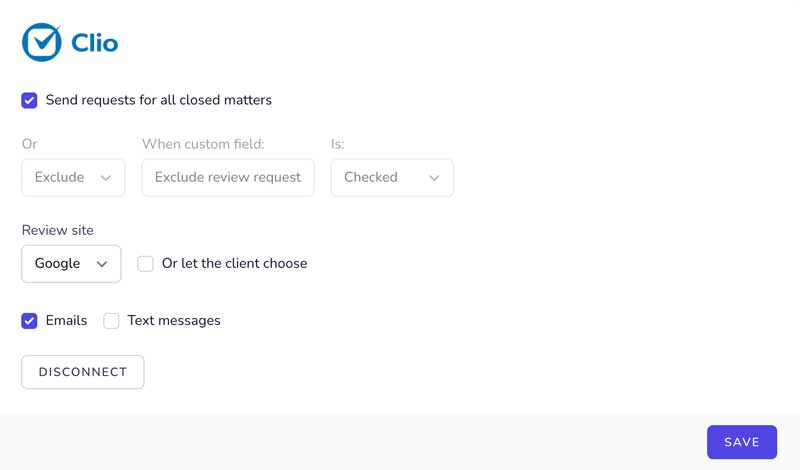
Congratulations! You have now connected your Clio account and can start automatically sending review requests.
For more information on how Clio works with Repsight, see "How Clio works with Repsight."