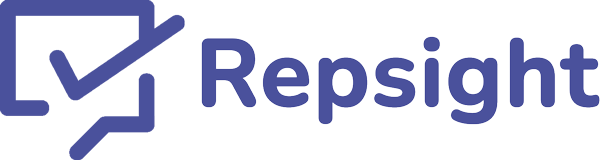Connecting Rocket Matter and Repsight
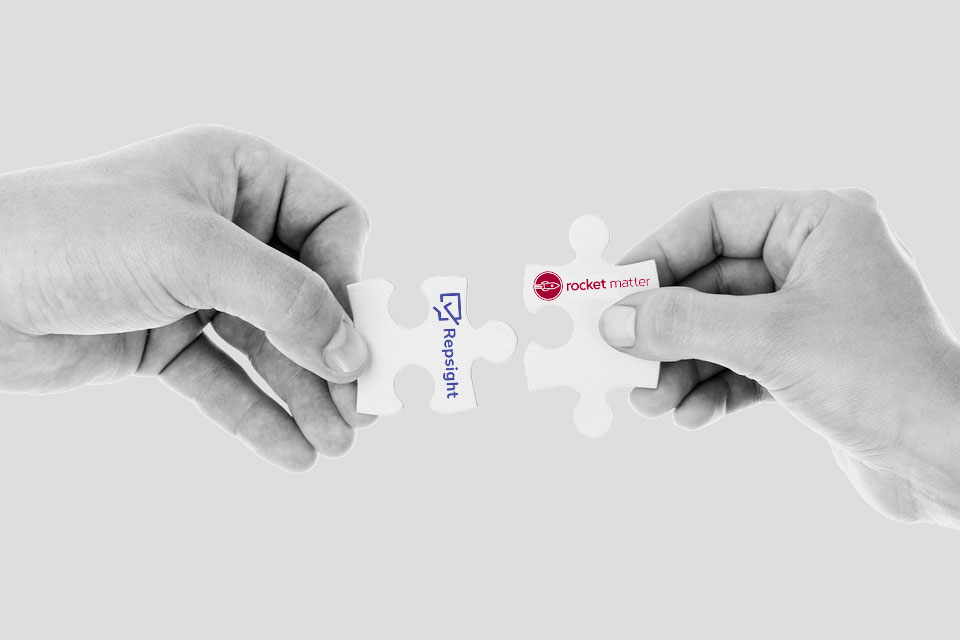
Connecting your Rocket Matter and Repsight accounts is quick and easy. Once connected, you can automatically send Google, Facebook, Yelp, and Avvo review requests via email and text message to your clients every time you close a matter in Rocket Matter.
1. Create a Repsight account
Register for a Repsight account here. After registering, you will be prompted to add your review sites, like Google, Facebook, Yelp, and Avvo.
2. Click on 'Business settings'
In the upper right hand corner of the screen, click on your initials, and then choose 'Business settings'.
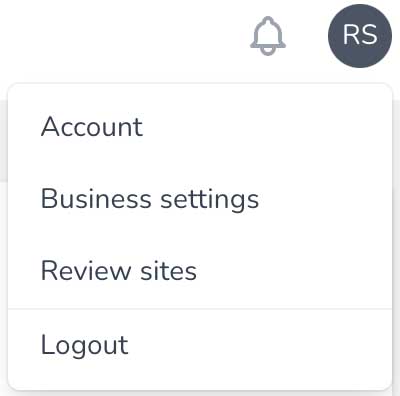
3. Choose Configure Rocket Matter
In the 'Connected applications' section, click the 'Configure Rocket Matter' button under the Rocket Matter icon.
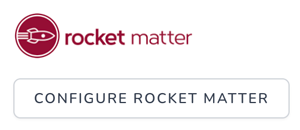
4. Connect your practice or firm
The Rocket Matter settings screen will display all of the locations you currently have connected to Repsight. If you have multiple locations setup in Repsight, each of these can be individually connected to different Rocket Matter accounts, but a Rocket Matter account can only be connected to ONE Repsight location.
To connect your practice or firm, click the 'Connect Rocket Matter' button under the Rocket Matter logo.
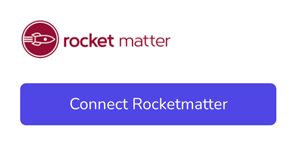
5. Log in to Rocket Matter
You will be redirected to the Rocket Matter website, where you will be prompted to login. If you were already logged in, you instead may be sent to the next step.
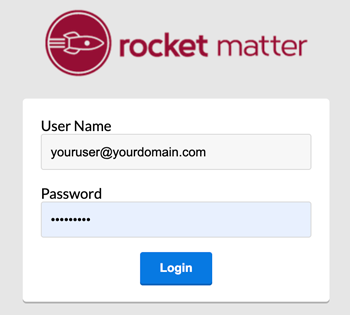
6. Allow Repsight to connect to Rocket Matter
After logging in to Rocket Matter, you will be presented with Rocket Matter's standard screen for allowing access for Rocket Matter. Choose 'Allow'. Repsight does not share or access your data in ANY way for ANY reason except sending a review request on your behalf via Rocket Matter. You can see our statement on privacy here.

7. Configure your Rocket Matter and Repsight options
Now that you have connected Repsight and Rocket Matter, you are ready to begin sending review requests. The last screen configures how this will work. Every time a matter is closed in Rocket Matter, your client will receive a review request from Repsight. Repsight will poll Rocket Matter daily checking for any matters closed in the last 24 hours. The primary contact connected to that matter will receive a review request. Unanswered requests get one last follow-up message three days after the intial request. The configuration screen has the following choices:
- Review Site: This is the review site that high scoring reviewers will be sent to.
- Let the client choose: When checked, a high scoring review will ask the reviewer to choose from all your connected review sites to leave one or more review.
- Emails / Text Messages: Select one or both of these options to determine how Repsight will contact your clients.
- Disconnect: To delete the Rocket Matter connection to Repsight entirely, click this button.
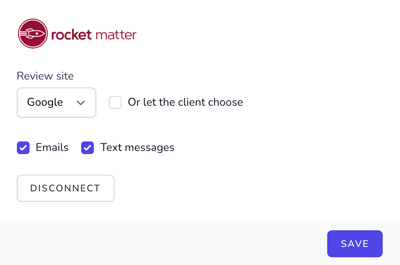
Congratulations! You have now connected your Rocket Matter account and can start automatically sending review requests.