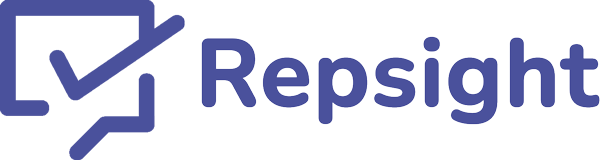Connecting Lawcus and Repsight

Connecting your Lawcus and Repsight accounts is quick and easy. Once connected, you can automatically send Google, Facebook, Yelp, and Avvo review requests via email and text message to your clients every time you close a matter in Lawcus.
1. Create a Repsight account
Register for a Repsight account here. After registering, you will be prompted to add your review sites, like Google, Facebook, Yelp, and Avvo.
2. Click on 'Business settings'
In the upper right hand corner of the screen, click on your initials, and then choose 'Business settings'.
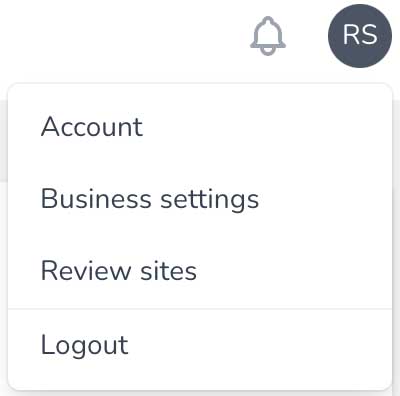
3. Choose Configure Lawcus
In the 'Connected applications' section, click the 'Configure Lawcus' button under the Lawcus icon.
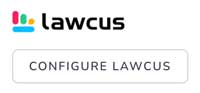
4. Connect your practice or firm
The Lawcus settings screen will display all of the locations you currently have connected to Repsight. If you have multiple locations setup in Repsight, each of these can be individually connected to different Lawcus accounts, but a Lawcus account can only be connected to ONE Repsight location.
To connect your practice or firm, click the 'Connect Lawcus' button under the Lawcus logo.
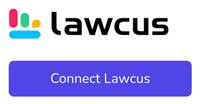
5. Log in to Lawcus
You will be redirected to login page to enter your Lawcus credentials. Enter your Lawcus email and password and click "Connect." Repsight does not share or access your data in ANY way for ANY reason except sending a review request on your behalf via Lawcus. You can see our statement on privacy here.
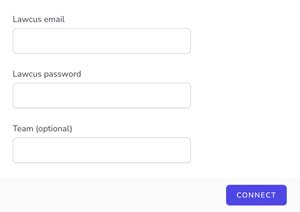
6. Configure your Lawcus and Repsight options
Now that you have connected Repsight and Lawcus, you are ready to begin sending review requests. The last screen configures how this will work. Every time a matter is closed in Lawcus, your client will receive a review request from Repsight. Repsight will poll Lawcus daily checking for any matters closed in the last 24 hours. The primary contact connected to that matter will receive a review request. Unanswered requests get one last follow-up message three days after the intial request. The configuration screen has the following choices:
- Review Site: This is the review site that high scoring reviewers will be sent to.
- Let the client choose: When checked, a high scoring review will ask the reviewer to choose from all your connected review sites to leave one or more review.
- Emails / Text Messages: Select one or both of these options to determine how Repsight will contact your clients.
- Disconnect: To delete the Lawcus connection to Repsight entirely, click this button.
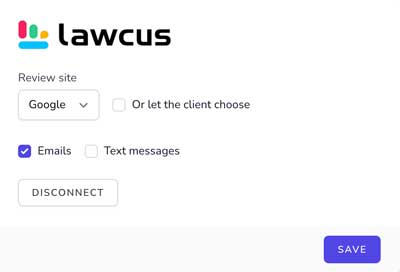
Congratulations! You have now connected your Lawcus account and can start automatically sending review requests.