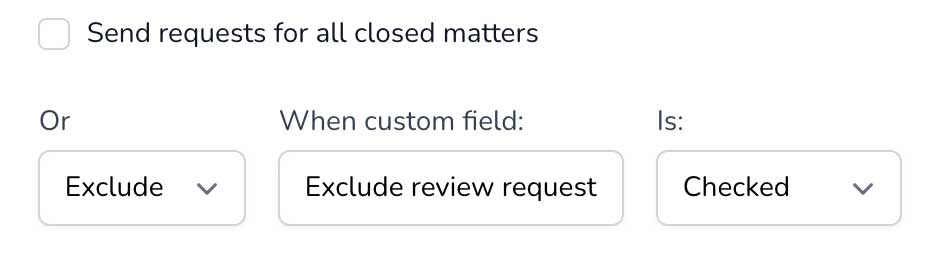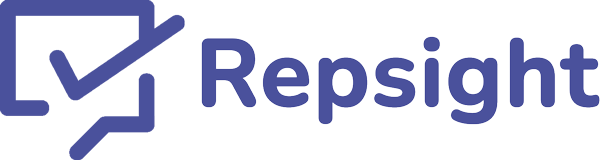Advanced Clio review settings

When connecting Repsight and Clio, you may occasionally want to exclude Repsight from sending a review request for certain matters. You can add a simple checkbox to Clio to determine whether or not a review request will be sent for that matter.
Add a custom field in Clio
1. Log in to your Clio account. In the left hand menu, click on "Settings."
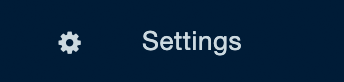
2. Under "SYSTEM" choose "Custom Fields
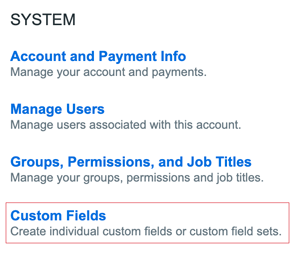
3. Under "Matter Custom Fields" click "ADD"
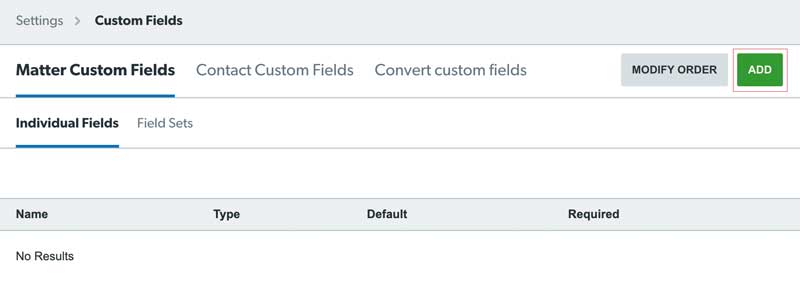
4. Enter the field details
- Enter a field name. For example, if you are using this field to selectively exclude certain matters from sending review requests, you could call this field "Exclude review request."
- For "type" select "checkbox."
- Lastly, check the box titled, "Default, this will be applied to all new and existing Matters" and then click "Save."
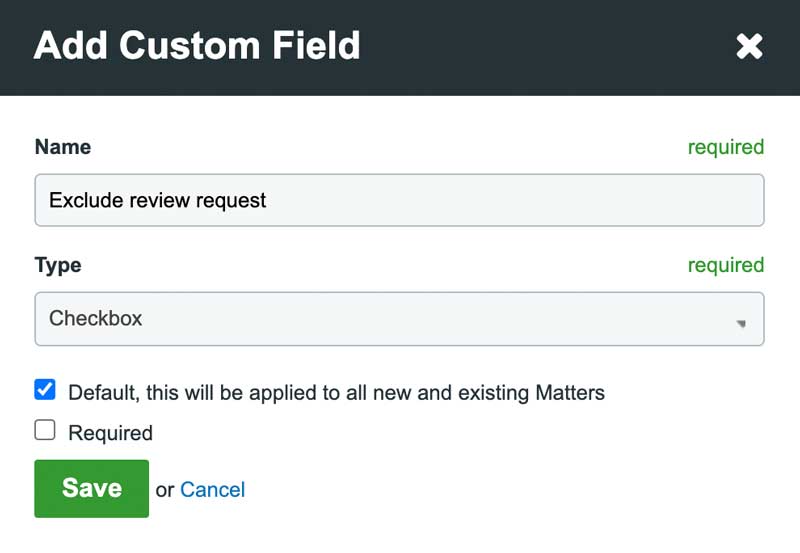
Each matter in Clio will now contain this custom field.
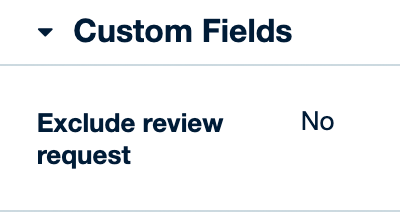
To check this box, go into the matter and click "Edit matter."
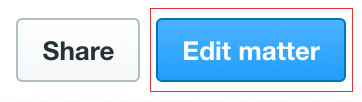
Near the bottom of the screen expand "Custom Fields" and check the box you added above.
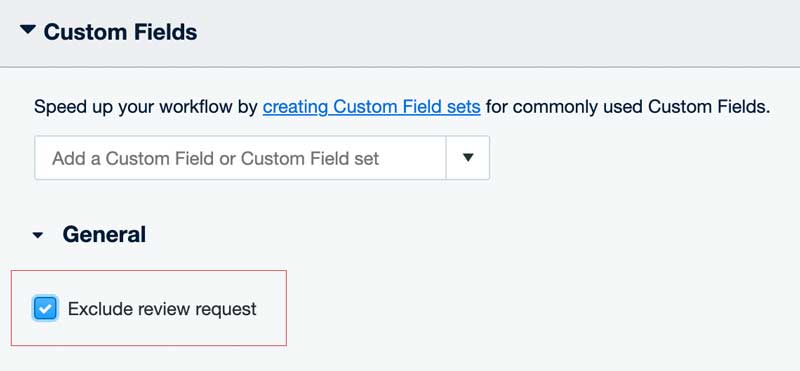
5. Lastly, in your Repsight settings you'll need to configure this field.
Log in to Repsight, and in the upper right hand corner, click your initials, and then "Business Settings."
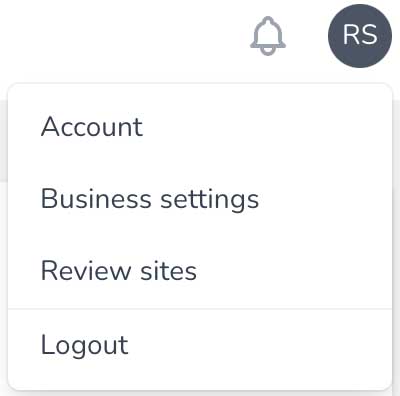
6. Choose "Configure Clio."
If you haven't done so already, connect Clio to your Repsight account. Instructions can be found here.
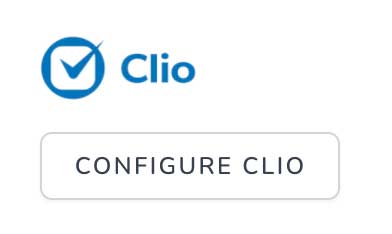
7. Choose whether you want to exclude or include matters.
Uncheck the "Send requests for all closed matters" button. Enter the custom field name EXACTLY as you did at Clio (including the same upper and lower case letters), and choose checked or unchecked. For example, for the settings in the image below, any time a matter has the "Exclude review request" box checked, no review request will be sent for that matter.